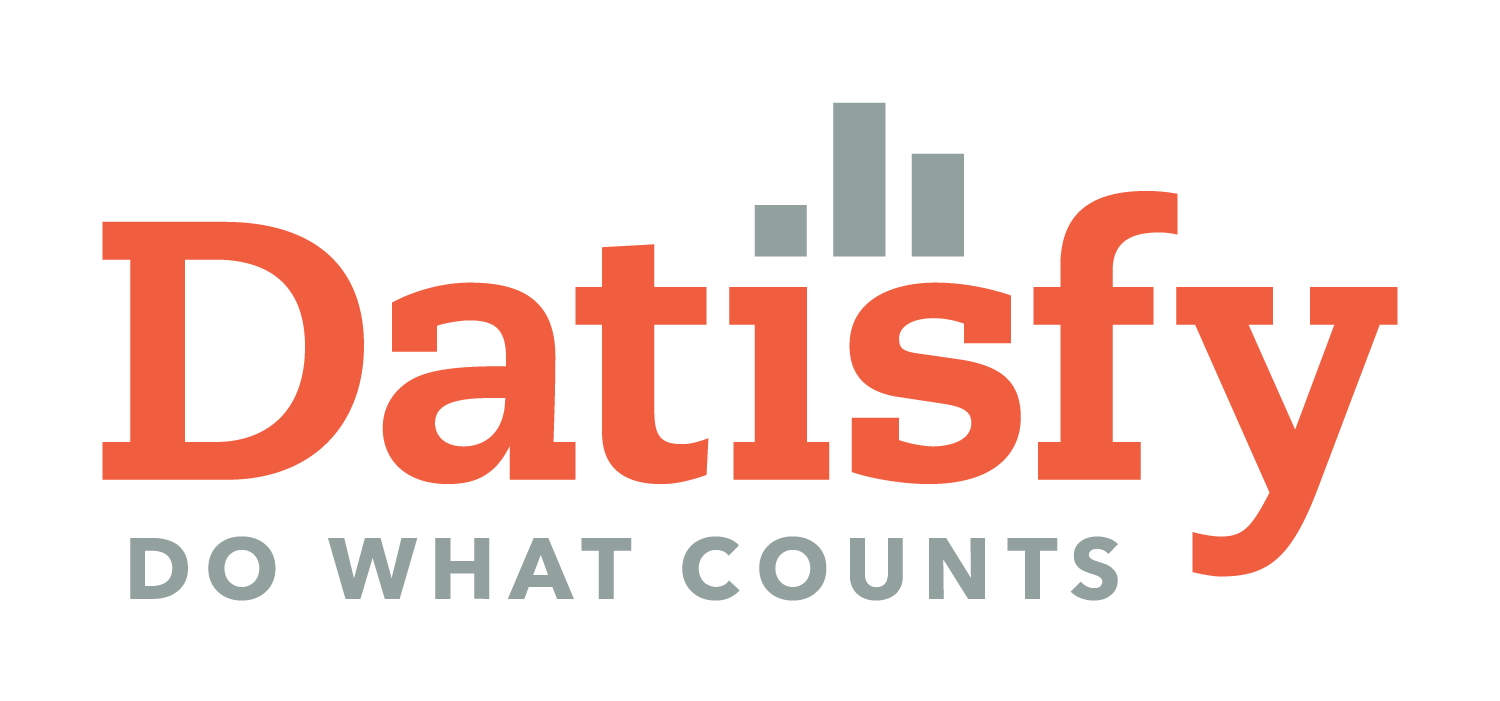Two Ways to Clear All Data in QQube
There are a few reasons to clear all data in QQube so you can have a fresh reload:
- You performed a Rebuild of your QuickBooks company file(s)
- You upgraded to a new year version of QuickBooks Desktop (because it automatically performs a Rebuild while upgrading)
- You have found a discrepancy between one of our reports and what’s in QuickBooks
- You aborted a QQube synchronization and/or QQube gives you an error message saying you need to do so
There are two ways that are simple for you as a user to do this. It only depends on WHEN you want it to happen.
The Overnight Option
If you want the server to do this automatically while no one is using the file and you can wait until tomorrrow to run reports, choose this option. But remember to come back here the next day to uncheck the box or it will reload from scratch every night. Not a problem, but probably not necessary.
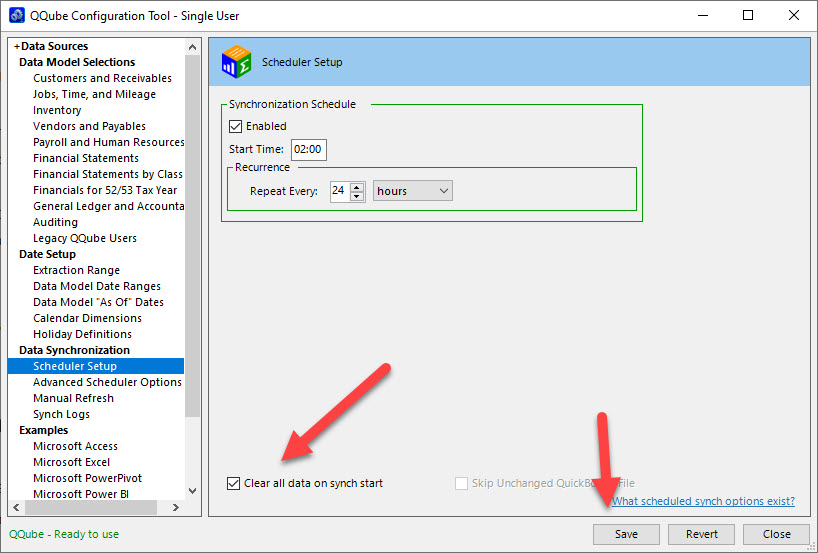
The “Do it Now” Option
If you need to run reports today, this is the option for you. Simply go to the Manual Refresh screen and click the Run All checkbox. It will automatically check “Clear all data on synch start”. Click Run Now.
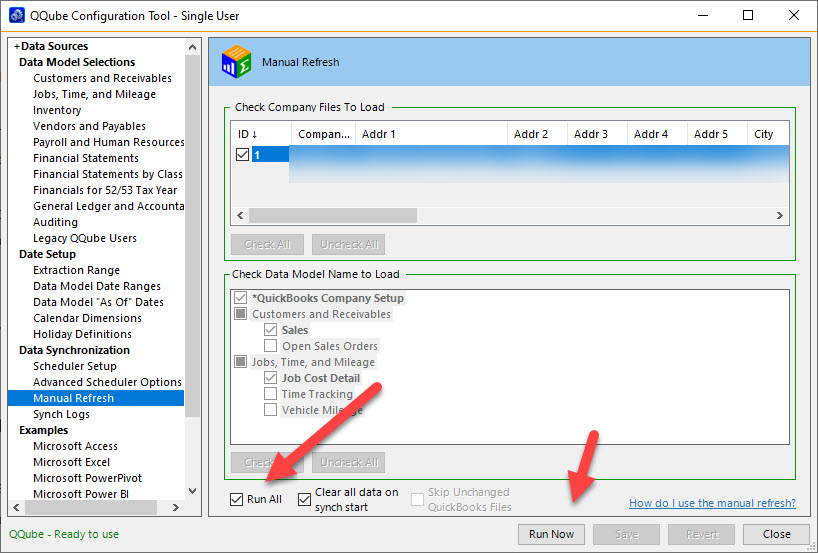
I hope that helps! As always, let us know how it goes or if you have any questions. We really want to make your life and work easier!